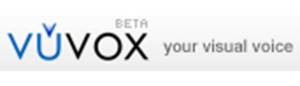(no-filtering, elementary, middle, high,
parent-permission-required-under-18)
Aviary Education provides easy to use photo editing tools that can edit photos, overlay images on top of existing pictures, and apply special effects to photos. With the use of this education side of Aviary, teachers can create class and student accounts to allow for privacy and manage assignments and projects. In addition to the image editor, vector editor, audio editor and music creator are available.